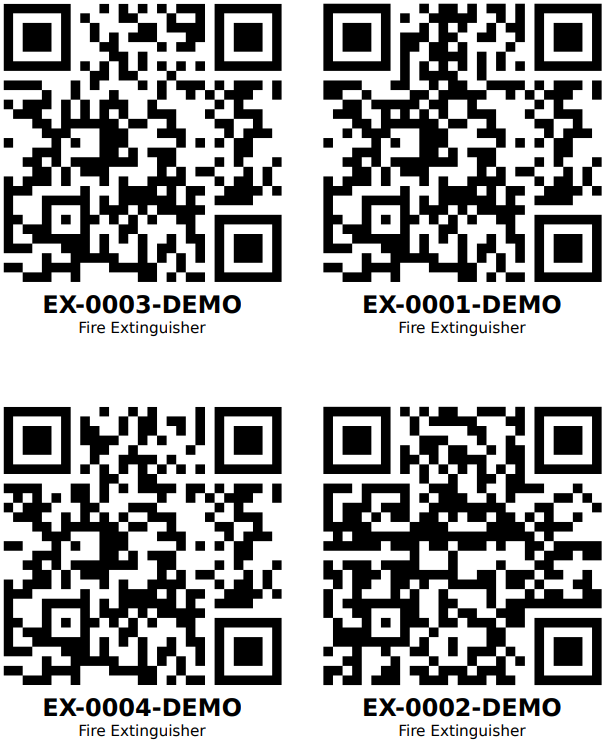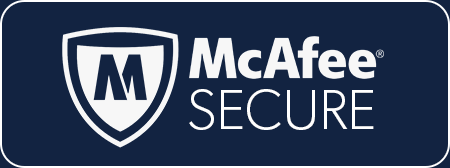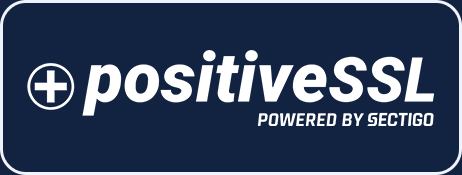CATEGORIES
QR Codes for Employees / Equipment (Video)
KPA EHS automatically assigns a QR code to employee profiles and to equipment profiles. These codes can be scanned within the KPA EHS app to quickly view a profile, complete an inspection, etc.
PRINTING EMPLOYEE ID CARDS
You can export employee profiles to a PDF that is pre-formatted to the ID card standard. Here’s how:
- Go to the Employees search page
- Search for the employee(s) that you wish to print
- Press the arrow next to Search and choose ID Cards
- The search results will then be exported to a PDF
- If the employee has a photo on file, it will be included (otherwise a generic avatar is shown)
- NOTE: It is not possible to use your own information or QR code
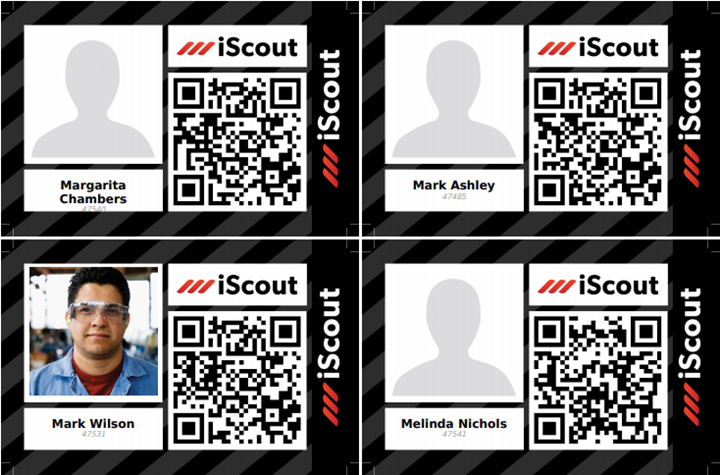
PRINTING EMPLOYEE ID STICKERS
You can also export employee QR codes to a PDF that is pre-formatted to various label sizes. Here’s how:
- Go to the Employees search page
- Search for the employee(s) that you wish to print
- Press the arrow next to Search and choose Stickers
- Select the size of stickers based on standard Avery label templates
- The search results will then be exported to a PDF
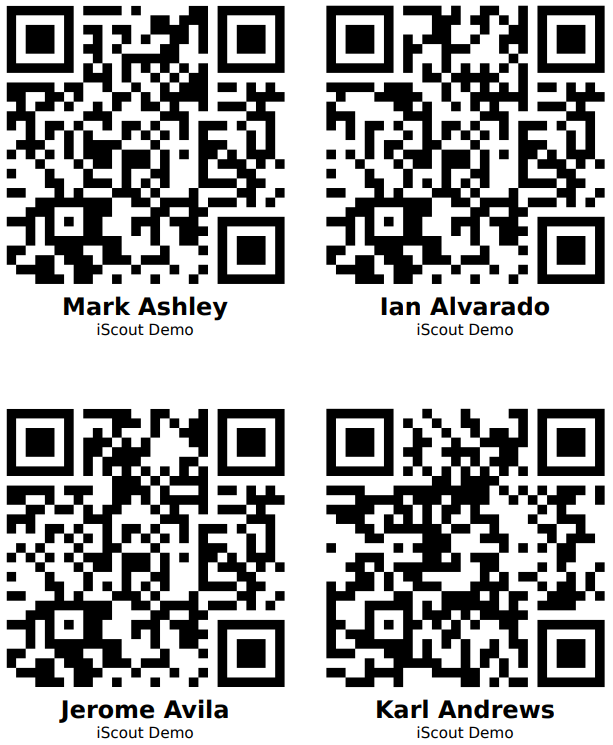
NOTE: It is not possible to use your own information or QR code
PRINTING EQUIPMENT QR STICKERS
You can export equipment QR codes to a PDF which is easily printable on standard Avery Templates. Here’s how:
- Go to the Equipment page and search for the equipment that you wish to print
- Click Export on the right side and choose Stickers
- Select the size of stickers based on standard Avery label templates
- Choose the number of stickers per piece of equipment to print
- The search results will then be exported to a PDF
We recommend black laser ink on white glossy paper where the QR code is at least 1.25″. Here is a link to weatherproof labels that works with our 21 Per Sheet template: https://www.onlinelabels.com/products/ol5350?src=dlc-410