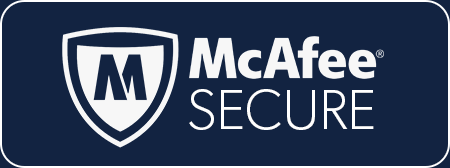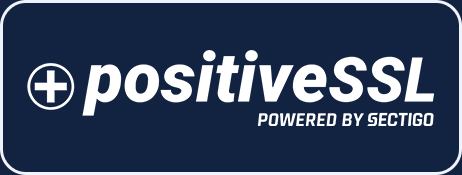CATEGORIES
Message / Notification Settings
NOTE: This article discusses notification settings within the KPA Flex website. For assistance with the iPhone or Android apps, please see the Managing Alert Settings (iPhone & Android) article.
Message History
You can review messages that have been sent to you in the last 30 days by clicking the mail icon at the top of the KPA Flex website.
Once you click on a message, you can see:
- When it was sent
- What the message was
- Where it was sent
- The subject
Finding the Notification Settings Page
Click the settings icon on the “Messages” page to edit your message settings.
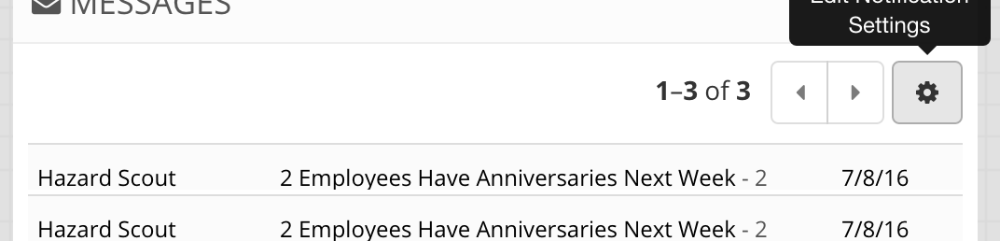
You can also press the notification icon within the “My Profile” page to edit your settings.
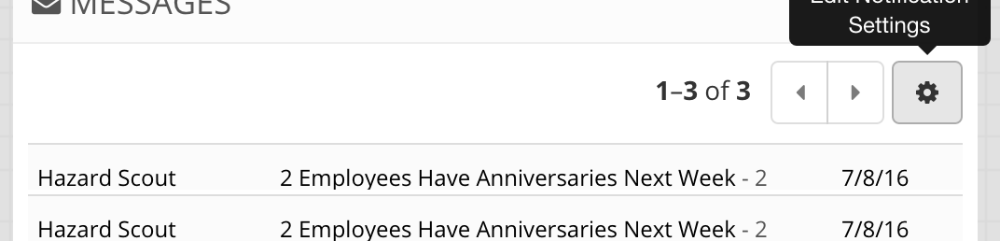
NOTE: If you have been given the “Edit Message Settings” permission then you can edit the message settings for another account. Simply open the person’s profile and click the notification settings icon (it looks like a bell).
Changing Your Notification Settings
Now that you’ve found the “Notification Settings” page, you can subscribe to any of the notifications. For example:
- Acknowledgments – These are alerts sent by your company that require an acknowledgment. These alerts are always sent to iPhone or Android devices (it is not possible to turn them off). Additionally, you can receive email alerts as well.
- Employee Anniversaries – Receive a notification each Friday morning including employee anniversaries for the following week. The employee “Hire Date” is used for this calculation. You must have permission within the Control Panel to receive these alerts.
- New-Hire Graduation – Receive a notification when a short-service employee is graduated through the new-hire evaluation program. As always, you must have permission to receive these alerts.
- Assigned Follow-Up – Receive a notification when a followup is assigned to you when a form is filled out.
- Reports – This link takes you to a separate page where you can subscribe to incoming responses. Learn More About Report Notifications