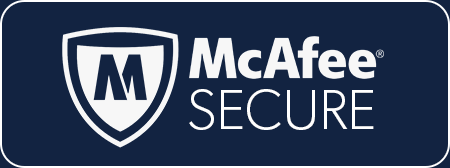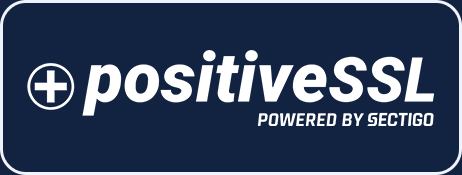CATEGORIES
How To Use Data Lists
KPA Flex has built-in lists such as employees, equipment, field-offices, lines-of-business, and customers.
At some point, there may be additional lists that you need to keep track of such as “Regions”, “Buildings”, “Shifts”, etc. These are called
data lists.
For example, you may have a few reports where the employee selects a “Region”. You could embed your list of regions directly within the report, but if you ever need to add a “Region” then you’ll have to add it on every single field in every single report. A custom data list would be a great fit here.
Creating a Data List
- Click “Control Panel” > “Data Lists” > “+ Add List”
- Enter a title for your list. e.g. “Regions”
- Now list all of your items (aka regions). Press [ENTER] to add additional items. e.g. “North”, “South”, and “North East”
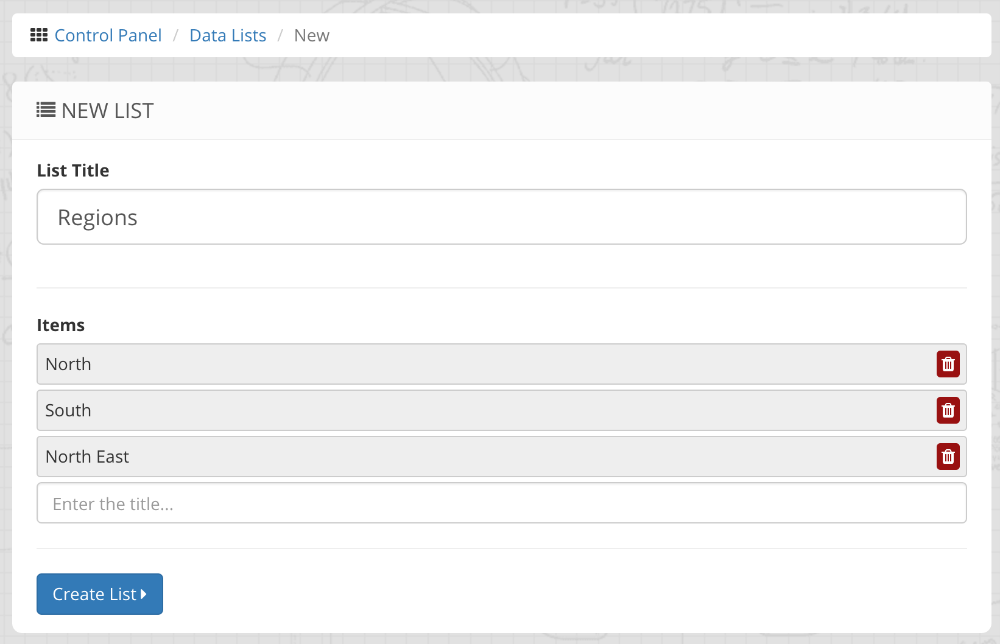
Updating Your List Items Via Dataload
If you have a large number of items in your list (or if it changes often) then you could use the
DataListItem dataload to automatically keep your data lists up to date.
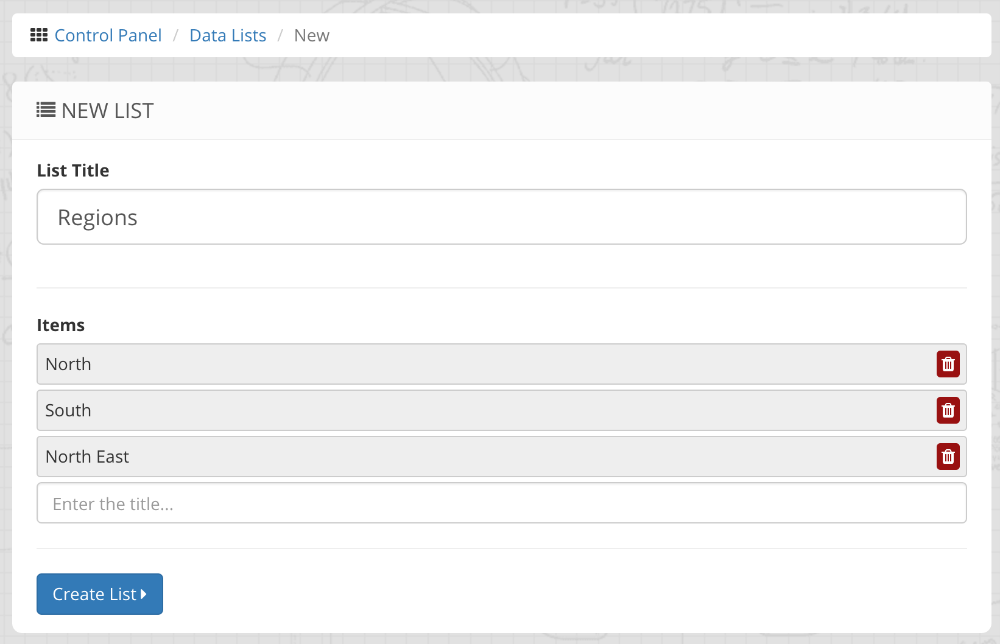
Using Your Data List In A Report
Now that you have created your data list, it can be used within a report. Any time the report is filled out, the list of options will be automatically up-to-date. Here’s how to use the new list:
- Click “Edit” on your report
- Click “Edit” on the field where your data list will be used
- Click the “Settings” tab
- Set the Source to your new data list
- Press “Done” then “Save”