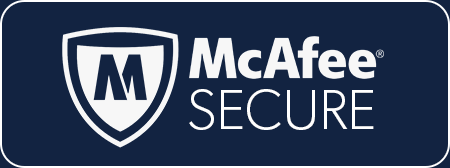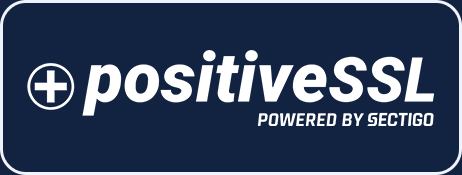CATEGORIES
How Follow-Ups Works
Overview
By default, each question within a KPA Flex report allows the observer to assign a “follow-up”.
When a follow-up is assigned, it notifies the person and creates an open task for them. They are then able to close-out a follow-up or re-assign it.
Assigning A Follow-Up
When filling out a report, you will see a circular button (called the “More” button) on the right side of each field.
NOTE: The “More” button can be hidden on each field when building the report. Open the advanced settings on the field and check “Hide more button”.
- Press the “More” button
- Click to show the “Follow Ups” tab
- Assign the follow-up to another employee
- Enter notes that instruct this employee with how to complete the task
- Press “Assign” then “Close”
- Once the response is submitted, the follow-up(s) will be created automatically
Addressing A Follow-Up
Once a follow-up is created, it will automatically notify the employee (who it is assigned to) according to their notification settings (My Profile > Notification Settings).

To address a follow-up, the employee should click on the open-task. This brings them to a screen where they can resolve the follow-up. On this screen, you will see:
- A link to the original response
- The name of the observer
- The date of the report
- The message from the observer
The follow-up can either be marked resolved or it can be re-assigned (forwarded) to another employee. There are fields for notes and attachments as well.

Finding Unresolved Follow-Ups
When viewing responses, it is possible to filter the data to only show un-resolved responses. Choose “Pending Follow-Ups” under the “Follow Ups” filter: